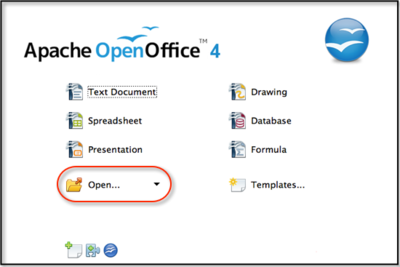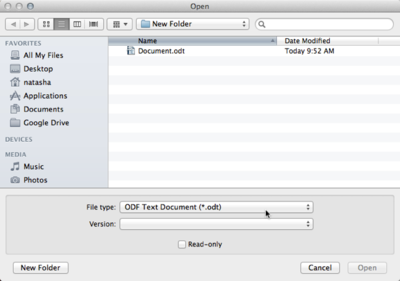Difference between revisions of "Documentation/UserGuide/Writer/Intro/Open Document"
| (One intermediate revision by one other user not shown) | |||
| Line 1: | Line 1: | ||
| − | {{ | + | {{DraftPage|EN}} |
{{DISPLAYTITLE:Opening a Document}} | {{DISPLAYTITLE:Opening a Document}} | ||
Latest revision as of 11:00, 30 June 2018
 {{#switch:EN
| RU = Статья в работе (ЧЕРНОВИК), и находится в процессе написания.
| UA = Стаття в роботі (ЧЕРНЕТКА), і знаходиться в процесі написання.
| EN = This page is in a DRAFT stage.
| PT = Esta página está em um estágio de esboço.
| DE = Der Artikel befindet sich im Aufbau (ENTWURF) und wird gerade geschrieben.
| #default = Статья в работе (ЧЕРНОВИК), и находится в процессе написания.
}}
{{#switch:EN
| RU = Статья в работе (ЧЕРНОВИК), и находится в процессе написания.
| UA = Стаття в роботі (ЧЕРНЕТКА), і знаходиться в процесі написання.
| EN = This page is in a DRAFT stage.
| PT = Esta página está em um estágio de esboço.
| DE = Der Artikel befindet sich im Aufbau (ENTWURF) und wird gerade geschrieben.
| #default = Статья в работе (ЧЕРНОВИК), и находится в процессе написания.
}}
{{#if: | |}}
From the Start Menu
You can open a document from the Start Menu by selecting the Open button, which will bring up the open dialog box, from which you can select your document. Alternatively, you can select and hold the Open button to choose from a list of recently used documents.
From an Open Document
From an open document, you can open another document in one of three ways:
- Choose {{#if: File |File}}{{#if: Open | → Open}}{{#if: | → {{{3}}}}}{{#if: | → {{{4}}}}}{{#if: | → {{{5}}}}}{{#if: | → {{{6}}}}}{{#if: | → {{{7}}}}}{{#if: | → {{{8}}}}}{{#if: | → {{{9}}}}}{{#if: | → {{{10}}}}}
- Click the {{#if: Open |Open}}{{#if: | → {{{2}}}}}{{#if: | → {{{3}}}}}{{#if: | → {{{4}}}}}{{#if: | → {{{5}}}}}{{#if: | → {{{6}}}}}{{#if: | → {{{7}}}}}{{#if: | → {{{8}}}}}{{#if: | → {{{9}}}}}{{#if: | → {{{10}}}}}
 icon on the standard toolbar.
icon on the standard toolbar. - Press {{#switch:control
| shift = ⇧ Shift | up = ↑ | down = ↓ | > = → | < = ← | enter = ↵ Enter | cmd = ⌘ Cmd | command = ⌘ Cmd | opt = ⌥ Opt | option = ⌥ Opt | tab = Tab ⇆ | backspace = ← Backspace | << = ← Backspace | bs = ← Backspace | * = * | # = # | ; = ; | : = : | #default = Control }} {{#if:O| + {{#switch:o | shift = ⇧ Shift | up = ↑ | down = ↓ | > = → | < = ← | enter = ↵ Enter | cmd = ⌘ Cmd | command = ⌘ Cmd | opt = ⌥ Opt | option = ⌥ Opt | tab = Tab ⇆ | backspace = ← Backspace | << = ← Backspace | bs = ← Backspace | * = * | # = # | ; = ; | : = : | #default = O }} }}{{#if:| + {{#switch:{{{3}}} | shift = ⇧ Shift | up = ↑ | down = ↓ | > = → | < = ← | enter = ↵ Enter | cmd = ⌘ Cmd | command = ⌘ Cmd | opt = ⌥ Opt | option = ⌥ Opt | tab = Tab ⇆ | backspace = ← Backspace | << = ← Backspace | bs = ← Backspace | * = * | # = # | ; = ; | : = : | #default = {{{3}}} }} }}{{#if:| + {{#switch:{{{4}}} | shift = ⇧ Shift | up = ↑ | down = ↓ | > = → | < = ← | enter = ↵ Enter | cmd = ⌘ Cmd | command = ⌘ Cmd | opt = ⌥ Opt | option = ⌥ Opt | tab = Tab ⇆ | backspace = ← Backspace | << = ← Backspace | bs = ← Backspace | * = * | # = # | ; = ; | : = : | #default = {{{4}}} }} }}{{#if:| + {{#switch:{{{5}}} | shift = ⇧ Shift | up = ↑ | down = ↓ | > = → | < = ← | enter = ↵ Enter | cmd = ⌘ Cmd | command = ⌘ Cmd | opt = ⌥ Opt | option = ⌥ Opt | tab = Tab ⇆ | backspace = ← Backspace | << = ← Backspace | bs = ← Backspace | * = * | # = # | ; = ; | : = : | #default = {{{5}}} }} }}{{#if:| + {{#switch:{{{6}}} | shift = ⇧ Shift | up = ↑ | down = ↓ | > = → | < = ← | enter = ↵ Enter | cmd = ⌘ Cmd | command = ⌘ Cmd | opt = ⌥ Opt | option = ⌥ Opt | tab = Tab ⇆ | backspace = ← Backspace | << = ← Backspace | bs = ← Backspace | * = * | # = # | ; = ; | : = : | #default = {{{6}}} }} }}. The Open dialog box will appear. Select the file you wish to open and click Open . The file will open in a new window. When choosing files, you can filter by filetype such as .odt, .doc, or .txt.