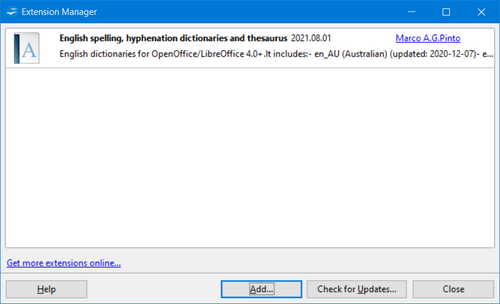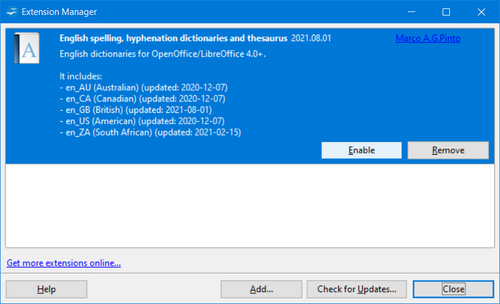Difference between revisions of "Documentation/OOoAuthors User Manual/Getting Started/Adding templates with Extension Manager"
From Apache OpenOffice Wiki
(Clean up TOC and category references) |
|||
| (One intermediate revision by one other user not shown) | |||
| Line 1: | Line 1: | ||
| − | {{GSTemplateTOC| | + | {{Documentation/GSTemplateTOC |
| − | | | + | |ShowPrevNext=block |
| − | | | + | |PrevPage=Documentation/OOoAuthors User Manual/Getting Started/Editing a template |
| − | + | |NextPage=Documentation/OOoAuthors User Manual/Getting Started/Setting a default template | |
| + | }} | ||
=Adding templates with Extension Manager= | =Adding templates with Extension Manager= | ||
| − | + | {{:Adding templates with Extension Manager}} | |
| − | |||
| − | |||
| − | |||
| − | |||
| − | |||
| − | |||
| − | |||
| − | |||
| − | |||
| − | |||
| − | |||
| − | |||
[[#top|Top of page]] | [[#top|Top of page]] | ||
{{Manual}} | {{Manual}} | ||
| + | [[Category:Getting Started (Documentation)]] | ||
Latest revision as of 13:30, 7 November 2007
| < {{#switch:Previous Page | Previous Section = Previous Section | Next Section = Next Section | Previous Page = Previous Page | Next Page = Next Page | }} | {{#switch:Next Page | Previous Section = Previous Section | Next Section = Next Section | Previous Page = Previous Page | Next Page = Next Page | }} > |
Adding templates with Extension Manager
The Package Manager was introduced in OpenOffice.org 2.0.4 and renamed to Extension Manager in OpenOffice.org 2.1. This feature provides an easy way to install collections of templates, graphics, macros, or other add-ins that have been "packaged" into files with a .OXT extension.
- After you download a package, select {{#if: Tools |Tools}}{{#if: Extension Manager | → Extension Manager}}{{#if: | → {{{3}}}}}{{#if: | → {{{4}}}}}{{#if: | → {{{5}}}}}{{#if: | → {{{6}}}}}{{#if: | → {{{7}}}}}{{#if: | → {{{8}}}}}{{#if: | → {{{9}}}}}{{#if: | → {{{10}}}}} from the menu bar. In the Extension Manager dialog, click Add .
- A file browser window opens. Find and select the package of templates you want to install and click Open .
- On the Extension Manager dialog, select the package you just added and click Enable .
| Content on this page is licensed under the Public Documentation License (PDL). |
| Content on this page is licensed under the Creative Common Attribution 3.0 license (CC-BY). |