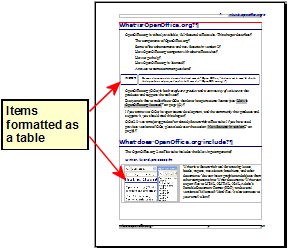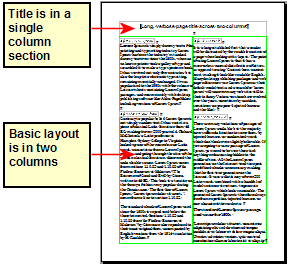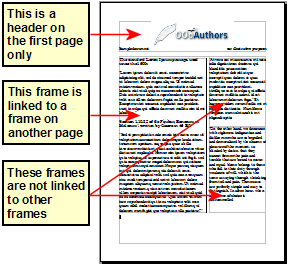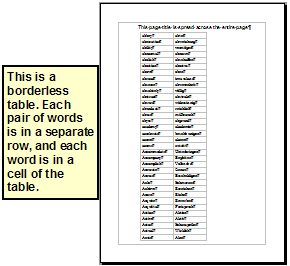Difference between revisions of "Choosing a layout method"
| Line 3: | Line 3: | ||
For a book similar to this user guide, with one column of text, some figures without text beside them, and some other figures with descriptive text, use page styles for basic layout, and tables to place figures beside descriptive text when necessary. | For a book similar to this user guide, with one column of text, some figures without text beside them, and some other figures with descriptive text, use page styles for basic layout, and tables to place figures beside descriptive text when necessary. | ||
| − | :[[Image:FormatEx1.png]] | + | :[[Image:FormatEx1.png|thumb|none|500px]] |
Use page styles (with two columns) for an index or other document with two columns of text where the text continues from the left-hand column to the right-hand column and then to the next page, all in sequence (also known as ''snaking columns'' of text). If the title of the document (on the first page) is full-page width, put it in a single-column section. | Use page styles (with two columns) for an index or other document with two columns of text where the text continues from the left-hand column to the right-hand column and then to the next page, all in sequence (also known as ''snaking columns'' of text). If the title of the document (on the first page) is full-page width, put it in a single-column section. | ||
| − | :[[Image:FormatEx2.png]] | + | :[[Image:FormatEx2.png|thumb|none|500px]] |
For a newsletter with complex layout, two or three columns on the page, and some articles that continue from one page to some place several pages later, use page styles for basic layout. Place articles in linked frames and anchor graphics to fixed positions on the page if necessary. | For a newsletter with complex layout, two or three columns on the page, and some articles that continue from one page to some place several pages later, use page styles for basic layout. Place articles in linked frames and anchor graphics to fixed positions on the page if necessary. | ||
| − | :[[Image:FormatEx3.png]] | + | :[[Image:FormatEx3.png|thumb|none|500px]] |
For a document with terms and translations to appear side-by-side in what appear to be columns, use a table to keep items lined up, and so you can type in both “columns". | For a document with terms and translations to appear side-by-side in what appear to be columns, use a table to keep items lined up, and so you can type in both “columns". | ||
| − | :[[Image:FormatEx4.png]] | + | :[[Image:FormatEx4.png|thumb|none|500px]] |
[[#top|Top of page]] | [[#top|Top of page]] | ||
Revision as of 06:29, 9 November 2007
The best layout method varies depending on what the final document should look like and what sort of information will be in the document. Here are some examples.
For a book similar to this user guide, with one column of text, some figures without text beside them, and some other figures with descriptive text, use page styles for basic layout, and tables to place figures beside descriptive text when necessary.
Use page styles (with two columns) for an index or other document with two columns of text where the text continues from the left-hand column to the right-hand column and then to the next page, all in sequence (also known as snaking columns of text). If the title of the document (on the first page) is full-page width, put it in a single-column section.
For a newsletter with complex layout, two or three columns on the page, and some articles that continue from one page to some place several pages later, use page styles for basic layout. Place articles in linked frames and anchor graphics to fixed positions on the page if necessary.
For a document with terms and translations to appear side-by-side in what appear to be columns, use a table to keep items lined up, and so you can type in both “columns".