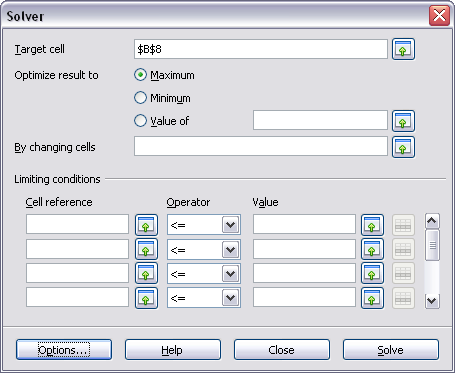Difference between revisions of "Documentation/OOo3 User Guides/Calc Guide/Solver"
(New page: {{DISPLAYTITLE:Using the Solver}} {{Documentation/CG3Ch7TOC |ShowPrevNext=block |PrevPage=Documentation/OOo3_User_Guides/Calc Guide/Goal seek |NextPage=Documentation/OOo3_User_Guides/Calc ...) |
(Corrected "next page" reference) |
||
| Line 3: | Line 3: | ||
|ShowPrevNext=block | |ShowPrevNext=block | ||
|PrevPage=Documentation/OOo3_User_Guides/Calc Guide/Goal seek | |PrevPage=Documentation/OOo3_User_Guides/Calc Guide/Goal seek | ||
| − | |NextPage=Documentation/OOo3_User_Guides/Calc Guide/ | + | |NextPage=Documentation/OOo3_User_Guides/Calc Guide/Linking Calc Data |
}}__notoc__ | }}__notoc__ | ||
'''Tools > Solver''' amounts to a more elaborate form of Goal Seek. The difference is that the Solver deals with equations with multiple unknown variables. It is specifically designed to minimize or maximize the result according to a set of rules that you define. | '''Tools > Solver''' amounts to a more elaborate form of Goal Seek. The difference is that the Solver deals with equations with multiple unknown variables. It is specifically designed to minimize or maximize the result according to a set of rules that you define. | ||
Revision as of 02:39, 16 March 2010
| < {{#switch:Previous Page | Previous Section = Previous Section | Next Section = Next Section | Previous Page = Previous Page | Next Page = Next Page | }} | {{#switch:Next Page | Previous Section = Previous Section | Next Section = Next Section | Previous Page = Previous Page | Next Page = Next Page | }} > |
Tools > Solver amounts to a more elaborate form of Goal Seek. The difference is that the Solver deals with equations with multiple unknown variables. It is specifically designed to minimize or maximize the result according to a set of rules that you define.
Each of these rules sets up whether an argument in the formula should be greater than, lesser than, or equal to the figure you enter. If you want the argument to remain unchanged, you enter a rule that the cell that contains it should be equal to its current entry. For arguments that you would like to change, you need to add two rules to define a range of possible values: the limiting conditions. For example, you can set the constraint that one of the variables or cells must not be bigger than another variable, or not bigger than a given value. You can also define the constraint that one or more variables must be integers (values without decimals), or binary values (where only 0 and 1 are allowed).
Once you have finished setting up the rules, you can adjust the argument and the results by clicking the Solve button.
| Content on this page is licensed under the Creative Common Attribution 3.0 license (CC-BY). |