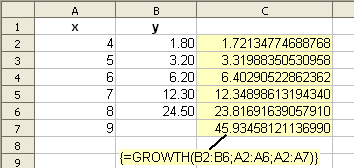Difference between revisions of "Documentation/How Tos/Calc: GROWTH function"
From Apache OpenOffice Wiki
< Documentation | How Tos
m |
|||
| Line 1: | Line 1: | ||
| − | {{Documentation/ | + | {{Documentation/CalcFunc ArraysTOC |
| − | | | + | |ShowPrevNext=block |
| − | + | |PrevPage=Documentation/How_Tos/Calc:_FREQUENCY_function | |
| − | + | |NextPage=Documentation/How_Tos/Calc:_LINEST_function | |
| − | + | }}__NOTOC__ | |
| − | |||
| − | |||
| − | |||
| − | |PrevPage= Documentation/How_Tos/Calc:_FREQUENCY_function | ||
| − | | | ||
| − | |||
| − | |||
| − | |||
| − | |||
| − | |||
| − | |||
| − | |||
| − | |||
| − | |||
| − | |||
| − | |||
| − | |||
| − | |||
| − | |||
| − | |||
| − | |||
| − | |||
| − | |||
| − | |||
| − | |||
| − | }} | ||
| − | |||
== GROWTH == | == GROWTH == | ||
Revision as of 15:28, 29 January 2024
| [[{{{PrevPage}}}|< {{#switch:Previous Page | Previous Section = Previous Section | Next Section = Next Section | Previous Page = Previous Page | Next Page = Next Page |
}} ]] |
{{#switch:Next Page | Previous Section = Previous Section | Next Section = Next Section | Previous Page = Previous Page | Next Page = Next Page | }} > |
GROWTH
Fits an exponential curve to a data set, and returns points on that curve.
Syntax:
GROWTH(yvalues; xvalues; new_xvalues; allow_factor)
- data is a range or array containing numerical data.
- yvalues and xvalues are single row or column ranges specifying points in a set of data.
- GROWTH fits an exponential curve of the form y=bmx through these data points, using the linear regression method.
- If allow_factor is FALSE the factor b in this equation is set to 1; if allow_factor is non-zero, TRUE or omitted the factor b is calculated from the data.
- GROWTH returns an array of the y values of the exponential curve found, corresponding to the x values in new_xvalues (or if omitted xvalues). It must be entered as an array formula (for example by using Cntrl-Shift-Enter rather than just Enter).
- yvalues and xvalues must be the same size. new_xvalues may have a different size.
Example:
=GROWTH(B2:B6; A2:A6; A2:A7)
- when entered as an array formula in cell C2, where the x values in A2:A7 are 4, 5, 6, 7, 8, 9 and the y values in B2:B6 are 1.80, 3.20, 6.20, 12.30, 24.50, finds a best fit exponential curve for those points, and in C2:C7 returns y values on that curve for the x values in A2:A7.
- This example shows how GROWTH may be used to predict future values (A7,C7).
{{#switch:EN
| RU = Смотрите также:
| UA = Дивіться також:
| EN = See Also
| PT = Ver também
| #default = See Also
}}