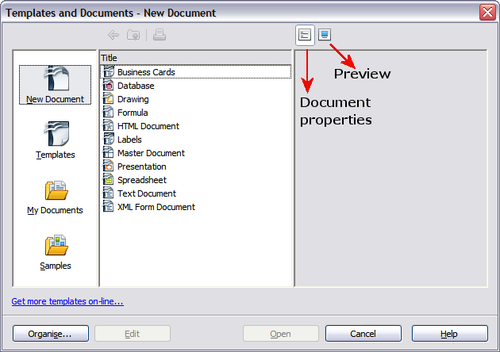Difference between revisions of "Documentation/OOoAuthors User Manual/Getting Started/Using a template to create a document"
From Apache OpenOffice Wiki
| Line 2: | Line 2: | ||
|Prev=Documentation/OOoAuthors_User_Manual/Getting Started/Working with Templates | |Prev=Documentation/OOoAuthors_User_Manual/Getting Started/Working with Templates | ||
|Next=Documentation/OOoAuthors_User_Manual/Getting Started/Creating a template}} | |Next=Documentation/OOoAuthors_User_Manual/Getting Started/Creating a template}} | ||
| − | |||
=Using a template to create a document= | =Using a template to create a document= | ||
{{:Using a template to create a document}} | {{:Using a template to create a document}} | ||
{{Manual}} | {{Manual}} | ||
Revision as of 00:41, 19 August 2007
| [[{{{PrevPage}}}|< {{#switch:Previous Page | Previous Section = Previous Section | Next Section = Next Section | Previous Page = Previous Page | Next Page = Next Page |
}} ]] |
[[{{{NextPage}}}|{{#switch:Next Page | Previous Section = Previous Section | Next Section = Next Section | Previous Page = Previous Page | Next Page = Next Page |
}} >]] |
Using a template to create a document
To use a template to create a document:
- From the main menu, choose File > New > Templates and Documents. The Templates and Documents dialog opens.
- In the box on the left, click the Templates icon if it is not already selected. A list of template folders appears in the center box.
- Double-click the folder that contains the template that you want to use. A list of all the templates contained in that folder appears in the center box.
- Click the template that you want to use. You can preview the selected template or view the template's properties:
- To preview the template, click the Preview icon. A preview of the template appears in the box on the right.
- To view the template's properties, click the Document Properties icon. The template's properties appear in the box on the right.
- Click Open. The Templates and Documents dialog closes and a new document based on the selected template opens in OOo. You can then edit and save the new document just as you would any other document.
| Content on this page is licensed under the Public Documentation License (PDL). |
| Content on this page is licensed under the Creative Common Attribution 3.0 license (CC-BY). |