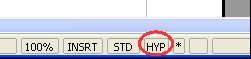Documentation/OOoAuthors User Manual/Getting Started/Editing hyperlinks
From Apache OpenOffice Wiki
| [[{{{PrevPage}}}|< {{#switch:Previous Page | Previous Section = Previous Section | Next Section = Next Section | Previous Page = Previous Page | Next Page = Next Page |
}} ]] |
[[{{{NextPage}}}|{{#switch:Next Page | Previous Section = Previous Section | Next Section = Next Section | Previous Page = Previous Page | Next Page = Next Page |
}} >]] |
Editing hyperlinks
To edit an existing link:
- Either move the cursor into the link using the keyboard arrow keys, or click on the letters HYP in the status bar to change it to SEL (as shown in Figure 2) and use the mouse to position the cursor.
- Click Edit > Hyperlink. The Hyperlink dialog (Figure 1) opens.
Tip: If you need to edit several hyperlinks, you can leave the Hyperlink dialog open until you have edited all of them. Be sure to click Apply after each one. When you are finished, click Close.
| Content on this page is licensed under the Creative Common Attribution 3.0 license (CC-BY). |