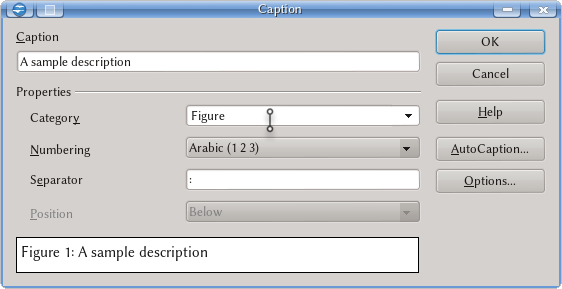Images and OLE Objects on Writer
Template:Documentation/DraftPage
Inserting pictures on Writer
On Writer there are several ways to insert pictures, either using the menu {{#if: Insert |Insert}}{{#if: Picture | → Picture}}{{#if: From file | → From file}}{{#if: | → {{{4}}}}}{{#if: | → {{{5}}}}}{{#if: | → {{{6}}}}}{{#if: | → {{{7}}}}}{{#if: | → {{{8}}}}}{{#if: | → {{{9}}}}}{{#if: | → {{{10}}}}}, with the correponding button on the Insert toolbar or simply by dragging and dropping the picture file from the system's file browser.
As with the tables, it is possible to add a caption to any picture with a right click → Caption
Here it is also possible to modify the category to change it to, for example, Figure instead of Illustration. The main difference with the same dialogue for tables is that we do not have the option to place the caption automatically on top of the image: if we need such configuration, we will need to manually move the picture below the paragraph.
Embedded and linked images
There are two ways to insert a picture on a Writer document: embedded on it or linked from an external file. The first option copy all pictures inside the document, which is good for portability but gives large files. The second option provides smaller files, but with the need to move all the files when changing to another system. It must be considered that the path to the linked files are saved inside the Writer document as relative paths.
OLE Objects
The {{#if: Insert |Insert}}{{#if: Object | → Object}}{{#if: | → {{{3}}}}}{{#if: | → {{{4}}}}}{{#if: | → {{{5}}}}}{{#if: | → {{{6}}}}}{{#if: | → {{{7}}}}}{{#if: | → {{{8}}}}}{{#if: | → {{{9}}}}}{{#if: | → {{{10}}}}} provides several options to insert documents made on other components of Apache OpenOffice on our Writer document. These documents can be charts, Calc tables, mathematical expressions build with Math... It is possible to insert these objects from existing documents or create a new one from scratch.
Anchoring, Wrap and other special properties
With a right click over the picture → Picture we will find a window with several tabs on which it is possible to adjust several properties from the image inside the document. Because we will come back to this when talking about Frames, we will not insists on this for the moment. As a general comment, the Anchor options will control how the picture moves when new content is added on the document before the picture, while the Wrap options will control how text and other content "flow" around the picture.