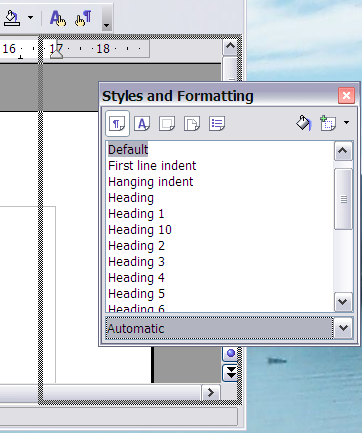Using dockable/floating windows and toolbars
From Apache OpenOffice Wiki
| < {{#switch:Previous Page | Previous Section = Previous Section | Next Section = Next Section | Previous Page = Previous Page | Next Page = Next Page | }} | {{#switch:Next Page | Previous Section = Previous Section | Next Section = Next Section | Previous Page = Previous Page | Next Page = Next Page | }} > |
Toolbars and some windows, such as the Navigator and the Styles and Formatting window, are dockable. You can move, re-size or dock them to an edge.
To dock a window or toolbar, do one of the following:
- Click on the title bar of the floating window and drag it to the side until you see the outline of a box appear in the main window, then release the window. This method depends on your system's window manager settings, so it may not work for you.
- Hold down the Control key and double-click on a vacant part of the floating window to dock it in its last position. If that does not work, try double-clicking without using the Control key.
To undock a window, hold down the Control key and double-click on a vacant part of the docked window.
| Content on this page is licensed under the Creative Common Attribution 3.0 license (CC-BY). |