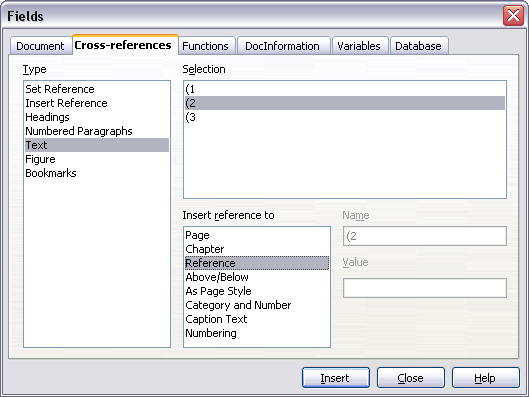Numbering equations
From Apache OpenOffice Wiki
The printable version is no longer supported and may have rendering errors. Please update your browser bookmarks and please use the default browser print function instead.
| < {{#switch:Previous Page | Previous Section = Previous Section | Next Section = Next Section | Previous Page = Previous Page | Next Page = Next Page | }} | {{#switch:Next Page | Previous Section = Previous Section | Next Section = Next Section | Previous Page = Previous Page | Next Page = Next Page | }} > |
Equation numbering is one of OOo Math's best hidden features. The steps are simple, but obscure:
- Start a new line.
- Type “fn" and then press F3.
The “fn" is replaced by a numbered formula:
- (2)
Now you can double-click on the formula to edit it. For example, here is the Riemann Zeta function:
- (3)
You can reference an equation (“as shown in Equation (2)") with these steps:
- Choose Insert > Cross-reference from the menu bar.
- On the Cross-references tab, under Type, select Text.
- Under Selection, select the equation number.
- Under Format, select Reference.
- Click Insert.
Done! If you later add more equations to the paper before the referenced equation, all the equations will automatically renumber and the cross-references will update.
| To insert the equation number without parenthesis around it, choose Numbering under Format instead of Reference. |
| Content on this page is licensed under the Creative Common Attribution 3.0 license (CC-BY). |